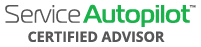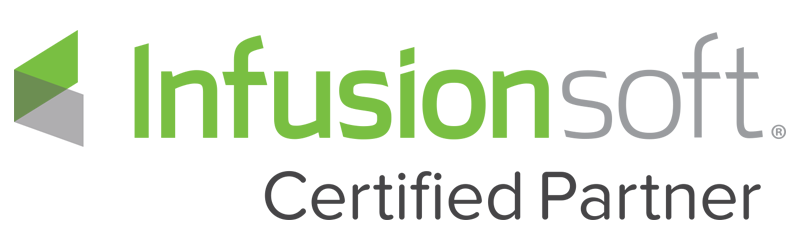Callahan’s Corner: Product Matrix In Service Autopilot
Video Transcript
Welcome back to Callahan’s Corner where you ask the questions we answered live here on Facebook. One of the questions submitted in the last few days was: how to go in and use the pricing matrix on an actual product inside Service Autopilot? A lot of confusion on how the actual matrix breaks down on a product it kinda looks similar to a service but completely different on a product so as always at Callahan’s Corner, where you ask the questions we answer them live here on Facebook were going to dive into Service Autopilot and take a look at the product matrices in Service Autopilot. What we’re gonna do is take the screen here pull it out and minimize it down and we’re gonna look at products so the first place you go to find a product to Service Autopilot is we go to the gear icon and we’re going to type in products under scheduling we’re going to do products and we’ve got quite a few product here I’m gonna go into an example we’ve already built out so this is a landscape example but this would work for lawn care home cleaning or even pest control for that matter. What we’ve got as a 1 gallon, 2 gallon and 3 gallon boxwood shrub now we may go out and count how many of these shrubs we may need on a particular property so we’re gonna go into the boxwood one gallon shrub and the idea here is we’re gonna go in and create some general information here about the boxwood so is it taxable, what’s the invoice description – income account, cost of goods – cogs account and we can go in and do the estimate description the part we’re really looking at here is the price matrices so the biggest confusion here you can actually tie this into a custom field so in order to make a custom field I’m gonna skip around here for a quick second in the gear icon and I’m gonna go into custom fields. When we go into custom fields here the little puzzle icon under the gear icon I’m gonna actually search for the boxwood and show you exactly how we built this out so you can see it is associated to a customer and a number and when we actually go in to build that out we’ve got the name, description, associated to a customer it’s gonna give you a little more granularity and flexibility to it than just associating it to a property now obviously it wouldn’t be included to a employee here or a vendor so we’ve got the name and its associated to a customer and the value type is a number so we can do some math on that. Now the next step we want to do is actually go in and grab that invoice so as we’re going in going back in to products, scheduling products and going into one gallon boxwood. I want to say what’s up to Nikki Decazmaker and a few other people watching here so if you have any other questions regarding how to use Service Autopilot or a service business in general feel free to drop them here and we’ll answer them live on Facebook. The basic information is set here we want to leave the default rate and budgeted cost empty here in default budgeted hours because we’re actually to tackle that on the price matrices so we’ve got any calculation is based on this custom field and we pulled up the number of boxwoods. An idea here is maybe between 1 and 10 boxwoods we are charging $10 per shrub and then from 11 do you say maybe 20 we’re charging $9.00 per shrub and then from 21 to say 100 boxwoods one gallon weare charging seven dollars and this allows you like a normal price matrices based on volume to actually discount out the actual rate of the boxwood so from 1 to 10 it’s $10 per boxwood so $10 per unit if it’s 11 to 20 units it’s 9 dollars and then from 21 to 100 it’s $7 premium so this will allow you to actually build out a quantity discounts based on different products and materials that you’re using under products. A lot of confusion around this because honestly it is not straight forward unless you really dive into it but the idea here is if you want to give a quantity discount you can go from 1 to 10 is X amount of dollars 11 to 20 is 9 and 21 to 100 to 7 dollars so if you’re offering your customers or leaves a discount based on the quantity of product that they are using this is how you break it down and then you could tie it into a custom field and if you follow the Simple Growth methodology you can actually tie that into an on-site estimate form where you actually pull up your mobile phone plug in the total quantity that’s linked to the custom field of say one gallon boxwoods and then when we pull up that estimate it automatically generates that volume discount. If you have any questions or regret regarding Service Autopilot automations or anything Service Autopilot in general feel free to drop your questions here in the live or recorded version but Callahan’s Corner you ask the questions we answer live right here in facebook. As a Certified Advisor once again we’re happy to pay it forward and break down and demystify Service Autopilot some of the easier topics and obviously some of the ones that are not straight forward where we’ve had to actually go in and test them ourselves and communicate with Service Autopilot development team to make sure we are providing the right accurate information for you each and every time you you log in to these Facebook live videos so we’ll see again tomorrow on Callahan’s Corner you ask the questions we answer live right here in facebook.