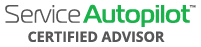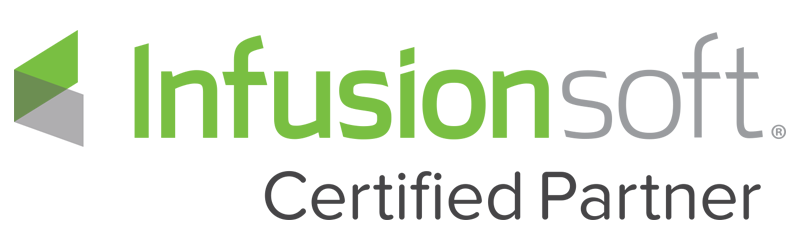Video Transcript
00:00
hey mike callahan here wanted to welcome
00:02
everybody back to callahan’s corner
00:03
where you ask the questions and we
00:05
answer them live here on facebook so
00:07
today’s submitted question
00:08
was actually going out and how to set up
00:10
holiday lights in your business so
00:12
uh middle of july right now uh probably
00:15
no one in the right mind is normally
00:17
thinking holiday lights but this is the
00:18
ideal time in my opinion to start laying
00:20
some of the foundations of
00:22
some of those fall and mid-fall services
00:24
such as holiday lights so
00:26
we’re going to do today on today today’s
00:27
callahan’s corner is go in
00:29
and show you how to build out holiday
00:31
light estimates
00:32
inside service autopilot so as normal
00:34
i’m going to pop the screen open and
00:36
show you how it’s done so as i’m doing
00:39
this if you have any questions on the
00:40
live or recorded version
00:42
as always we will answer those or if you
00:43
have any questions in your service
00:45
business
00:45
how to get things um to operate
00:47
appropriately and
00:49
uh possibly set them up in service
00:50
autopilot uh we’re here to help so
00:52
first we’re gonna do is go into service
00:54
autopilot or in one of our test accounts
00:56
and we’re gonna go out and build out our
00:58
services so
01:00
obviously if you’re in the holiday
01:01
lights uh you know that you
01:02
traditionally are gonna be going out
01:04
and setting up c9 bulbs whether it’s led
01:07
or traditional lights
01:08
and those gonna be around the roof lines
01:09
and other such areas so
01:11
first thing we want to do is go in and
01:14
go to services
01:22
and we’re going to go in and add a
01:23
service so the first thing we’re going
01:25
to do here is
01:26
move my notepad so we can actually see
01:29
and we are going to go in
01:30
and create our c9 service i’m just going
01:33
to put 0-0 in front of it so i can find
01:35
it on the facebook live a little bit
01:36
easier
01:38
but i’m going to put a new c9
01:42
installation and for time sake i’m just
01:45
going to copy and paste that into the
01:47
code invoice description we’re going to
01:50
say it’s taxable here and our
01:52
service mode is going to be per unit our
01:54
account
01:55
we would go in and assign it to the
01:57
appropriate chart of accounts here in
01:59
this test account i’m just going to call
02:00
property maintenance
02:02
and then we’re going to estimate we’re
02:03
going to create an estimate description
02:06
and then under the rate matrix we want
02:08
to go in and set up the rate matrix so
02:10
the first thing that we traditionally
02:12
want to do before we go in
02:13
is going to create a custom field so i
02:16
did not do that so i’m going to save
02:18
this here and show you the
02:20
um how to add those custom fields and
02:23
we’re going to add them all in
02:24
right now
02:28
so what we’re going to do is going to go
02:29
in and in this basic example i’m going
02:32
to say
02:32
linear feet of c9
02:36
now you could do this for roof you can
02:38
do it for trees
02:39
branches shrub wraps or shrub balls
02:42
you want to make the custom field
02:43
appropriate to the different areas
02:44
you’re measuring
02:46
but for this example i’m going to say
02:47
linear feet of c9 and we’re just going
02:49
to assume that all we do is
02:50
roof lines value it’s going to be
02:52
associated to the customer value type is
02:54
going to be a number so we can do
02:55
calculations
02:56
and i can hit save and do so we’ve taken
02:58
care of the lights in this example and
03:00
now i’m going to put
03:01
number of
03:08
36-inch reefs
03:13
once again associated to the customer
03:15
and
03:17
it’s a number so i think that is i’m
03:20
just taking a look at my notes i think
03:21
those are the basic ones that we’re
03:23
going to need right now
03:24
just for this example but we’re going to
03:26
show you how to handle the setup to take
03:28
down the storage
03:30
and a new or existing setup because
03:31
obviously those are going to be
03:32
different it takes a lot longer to
03:34
do the initial setup than it does the
03:36
reinstall the following year so we want
03:38
to go back
03:38
in then i’m going to grab my c9 service
03:41
and continue to build that out
03:48
and we are going to go in and grab
03:53
our c9 bulb
04:01
c9 new installations like our original
04:03
one uh that we had already started here
04:05
before i put to
04:06
forget to create all the custom fields
04:08
and that’s always the first step you
04:09
want to create your custom field
04:10
create your services and then create
04:11
your packages that’s kind of the
04:14
direction from top to bottom so our rate
04:16
matrix here we’re going to go in and
04:18
grab
04:19
the linear feet of c9
04:24
and what i’m going to say is from one to
04:26
one foot i’m going to
04:28
charge 6.25 cents
04:31
and for the new install i’m going to
04:34
make it .08 man hours
04:37
and whatever that is going to cost me
04:40
per
04:40
um labor materials right here so that’s
04:43
how you would set that cost up
04:45
and then i’m going to go in and do each
04:49
additional
04:49
foot at 625 and additional 0.08 man
04:53
hours
04:54
and let’s just say we’ve got about a 50
04:56
profit margin here
04:57
uh so we’re going to go out and make
04:59
this 3.25
05:00
per linear feed now what you want to do
05:03
is pay attention here too is if you
05:05
are um either leasing out those
05:08
lights they got about a three year life
05:10
span on them you’d want to include the
05:11
cost of those lights for the new install
05:14
uh here now you can spread it across the
05:15
three years or an upfront cost in year
05:18
one
05:18
traditionally most people absorb that
05:20
cost in year one
05:21
so we’ve done is we’ve got our new
05:23
install of c9 and i’m going to hit save
05:24
and new
05:25
and then we’re going to go in and put a
05:29
existing
05:34
c9 install because they’re going to be
05:37
two different services and why you want
05:39
them to be two different services we’re
05:40
going to create
05:41
uh two different packages and the
05:43
budgeted time is going to be
05:45
uh different uh traditionally 45 to 50
05:48
less time so we want to be able to count
05:50
that for our job costing
05:55
and estimates obviously for time sake
05:56
i’m just copying and pasting these here
05:58
then our rate matrix quantity rate times
06:00
visits and once again that’s linear feet
06:02
of c9
06:04
and one to one but and we still have six
06:07
dollars and 25 cents per linear fee but
06:09
the budget hours instead of being .08
06:11
now is half of that point
06:12
zero four and then that is going to go
06:15
in
06:18
and update here and we can add our
06:21
budgeted cost
06:23
uh say maybe two dollars and 25 cents
06:25
for each existing
06:27
linear foot after year number one so now
06:30
we’ve gone in and we’ve created our
06:32
linear foot pricing for either new and
06:35
existing and now i want to go in and
06:36
create
06:37
our second example of wreaths
06:45
so we’re going to go in and do our 09
06:50
new wreath install
06:57
if you’re wondering here just for time
06:58
sake i’m creating the invoice and that’s
06:59
in the description but
07:01
um when we go into the actual uh
07:05
package itself i’m going to show you
07:06
some trips tips and tricks
07:08
to make this look a little bit better
07:14
service mode is per unit and then our
07:16
rate matrix we’re going in and doing
07:17
quantity rate times visits
07:19
and we’re going to do the number of
07:21
wreaths
07:25
so for each wreath one to one is going
07:28
to be a rate of let’s say 165 dollars
07:31
and we’re gonna give them 1.2 hours for
07:34
the first time and it’s costing us say
07:35
55 bucks
07:37
and every each additional wreath over
07:39
the first one is in 165
07:41
1.2 hours and 55 dollars this is for our
07:45
new uh wreath service here
07:48
and we are going to make one for
07:54
the existing
08:05
so we’ve got our existing wreath install
08:08
we need to go in and do our per unit
08:10
we need a code voice description account
08:16
estimate description and
08:20
rate matrices so we’re going in quantity
08:22
times visits
08:23
once again number of reas and this is
08:26
for the existing
08:27
so we’ve already incorporated the cost
08:29
of that wreath
08:30
from the first and we’re going to be
08:32
going in
08:34
and we’re still charging 165 bucks
08:37
budgeted hours is now one hour instead
08:38
of 1.2 and
08:42
it’s 50
08:49
and we’re gonna save so now we’ve done
08:50
is created the custom fields for the
08:52
linear length of c9s
08:54
we’ve created the custom field for the
08:55
wreaths they’ve both been associated to
08:57
the customer and our number
08:58
we’ve gone and created new and existing
09:00
setups for the c9 installs and the
09:02
wreaths
09:02
obviously some other services that would
09:04
go in there but this is going to give
09:05
you the basic idea of how to set this up
09:07
here on the facebook live so the next
09:08
thing you’re probably going to do is go
09:10
in
09:11
and go to the gear icon
09:14
and create a package and that’s going to
09:18
be
09:18
our master package and we’re going to go
09:20
in
09:22
and label this zero zero dot
09:27
new install
09:34
c9 you’re going to want to make one of
09:38
these for
09:38
the new install and the re-existing so
09:40
i’m going to show you how this
09:41
looks right here
09:48
and
09:51
actually what i’m going to do just so we
09:52
can connect all the dots i’m going to
09:54
create one more service for the takedown
09:55
so you can actually see what this looks
09:57
like
09:59
so we created the new install the
10:00
existing install and i’m also going to
10:02
create a service for
10:04
the takedown so it doesn’t matter if
10:06
it’s new or existing
10:17
now we’ve got new existing
10:21
and the takedown for new or existing
10:27
and that custom field of linear feed is
10:29
still going to be the same
10:30
and this is maybe take down storage some
10:33
companies we work with like to break up
10:35
the storage as a separate unit
10:37
but we can this example here
10:49
we can make it like this
10:54
so now that we have the takedown
10:58
uh set up here we’re gonna go and build
11:00
out the rate true matrix and then once
11:01
again it’s quantity rate tens visits
11:03
and it’s gonna be based on the linear
11:04
square linear feet of
11:06
uh light because it doesn’t really
11:09
matter if we’re putting them up or
11:10
taking them down that’s the
11:12
quantity of lights that we are going to
11:14
be um going to be taking care of here
11:19
and what you’re going to notice here is
11:22
traditionally when we set this
11:23
up there is no price because we build
11:25
that all up front but we do still want
11:27
to account for the budgeted hours
11:29
um and 0.02 is about an average for
11:32
taking those lights down per linear foot
11:35
so once again the price is zero but we
11:36
want to track the budget of time
11:38
budget versus actual here and there is
11:40
going to be a cost as well
11:42
um so maybe it is 50 cents per linear
11:46
foot of overhead
11:48
and we’re going to save a new and we’re
11:49
going to do another one for
11:52
taking down of those reefs so we’ve done
11:54
the new and existing we need to go in
11:55
and
11:59
take down 36 inch
12:14
all right so we’ve got your information
12:15
here we’re going to estimates
12:18
and our rate matrix quantity times
12:22
visits
12:24
36 inch wreaths and then once again
12:26
there’s going to be no price on this
12:27
because it’s the takedown
12:29
but we are going to want to put a
12:30
budgeted time in there
12:33
and maybe a cost
12:41
so each additional wreath is an extra
12:43
0.25
12:44
basically 15 minutes
12:48
so once we go now that we’ve got all
12:49
those services we can go back up to our
12:51
gear icon master packages
12:53
and build out the packages to be able to
12:55
actually route this stuff
13:07
let’s see if we save that last one we
13:09
did not so we’re going to go in and add
13:10
that package
13:13
and call it c9
13:22
holiday lights
13:27
and set a renewal date so probably right
13:30
around now would be a good time so let’s
13:31
call it the week after fourth of july
13:33
we’re gonna renew those
13:35
and now we’ve got our
13:39
zero zero uh
13:43
existing or new c9 install so new
13:49
and depending on how you’re setting
13:50
these up you can break them up in new
13:52
and existing packages separately that’s
13:54
traditionally how we see with most
13:55
larger companies
13:56
there are use cases where you may want
13:58
to put them all together in the package
13:59
but
14:00
traditionally uh you’re gonna do each
14:02
package new and existing and take down
14:04
to separate packages
14:06
uh so you’re gonna go in so we’ve got
14:08
new c9 installation
14:14
and you’re gonna have new c9
14:17
uh take down as well
14:23
down in storage and traditionally we’re
14:25
gonna be looking at it so
14:27
we’re gonna set the dates here um
14:31
for the earliest you’d be able to put
14:32
those lights up and then the
14:35
um the latest you put the light up now
14:37
depending if you start as early as let’s
14:38
just say october
14:40
or early september you may have another
14:42
package item here to actually go in
14:43
and turn the lights on with a timer so
14:46
that would be appropriate
14:47
but this is a real basic example we’re
14:48
going to go into here so i’m going to go
14:50
in and say okay based on
14:53
september 1st is the earliest and then
14:56
say
14:58
december 15th is the latest we’d want
15:00
those lights up
15:02
and then um based on christmas we could
15:05
go december 26th
15:07
is the earliest we take him down and
15:08
maybe the latest is going to be
15:10
uh january 31st
15:17
be aware that you’re there because that
15:18
will get you every time in my opinion
15:21
uh so now what we’ve done is we’ve done
15:23
our new installation between 91 and 12
15:25
15
15:25
and our takedown of new installation
15:28
here between 1226
15:30
and 131
15:34
so now that we’ve gone in we’ve done the
15:35
new setup so i want to save the changes
15:39
and then i’m going to add another
15:40
package for the existing setup
15:43
so this is going to be our
15:47
existing
15:52
c9 light
16:02
we’ve created the new now this is the
16:03
existing the renewal date’s going to be
16:05
exactly the same so we’re going to call
16:06
it july 6th
16:08
and then we’ve got our c9
16:11
existing install
16:16
and we’re going to set the dates once
16:17
again the beginning of september
16:20
call it september 1 and
16:24
all the way up to december 15th
16:29
then we’re going to add in our c9 take
16:33
down storage that can be the same
16:35
it doesn’t matter if they’re new or
16:36
existing
16:42
and same thing here we’re going to go in
16:44
and grab
16:46
day after christmas and
16:50
into 2021 we’re going to give them up to
16:53
january 31st
16:56
minimum days default budget hours
16:58
default budgeted rate
17:00
are not really needed now once you have
17:02
these packages set up
17:03
best practice with simple growth that we
17:05
recommend here is
17:07
um clicking here and this can override
17:11
the estimate description on the service
17:13
level and you click use an estimate
17:15
description
17:16
and that’s a way to override that as
17:18
well as uh you can go into the estimate
17:20
grid and manipulate the way
17:22
um the service and service or estimate
17:25
descriptions are shown
17:26
so if you’re using this internal
17:29
language of existing c9 install and c9
17:31
take down storage if you don’t want that
17:33
to be viewable
17:34
to the um client we can manipulate on
17:38
the estimate grid the estimate
17:39
description being the actual service
17:41
name on there i’ll show you what that
17:42
looks like in a minute
17:43
but the idea here is you’ve set this up
17:45
so you would do your c9s your wreaths
17:47
any like trunk wraps tree wraps anything
17:49
like that but you want to have new and
17:51
existing and break those
17:52
up so any comments or questions on the
17:54
live stream i’m here to answer them for
17:55
sure
17:56
uh final part here is when you go into
17:58
the gear icon
18:00
and go into estimate grid
18:03
it’s going to give you the about ability
18:07
to add your own grid and a lot of times
18:10
things like quantity and certain things
18:12
like that we probably are going to
18:13
remove that
18:14
and remove the rate but we could do is
18:17
go in now
18:18
and add service name or invoice
18:22
description these are
18:23
areas that we can go in and manipulate
18:25
so if we didn’t like the name or
18:27
description the service
18:28
we can go in and remove it ours
18:32
name slash description
18:40
so we can actually name description
18:44
there it is so we can go in and take the
18:47
amount
18:48
an invoice description and maybe
18:50
estimate description
18:52
for the two things that we’ve actually
18:53
manipulated
18:55
either on the service level or the
18:58
package level and then we could just go
19:00
instead of saying estimate description i
19:02
could say service
19:04
description so there’s some ways there
19:06
to manipulate those grids
19:08
to make it portray what you want but you
19:10
still can have your
19:11
standard naming convention on the back
19:13
end of the service that makes sense to
19:14
your internal estimators in the office
19:16
and in the field so that’s one way of
19:17
tackling that there
19:19
um and there’s some additional
19:20
formatting here always recommend
19:22
just so there’s no sticker shock uh take
19:25
the tax off
19:26
and the uh grand total and subtotal
19:29
and have a little disclaimer at the
19:30
bottom if you guys the girls do charge
19:32
sales tax we have that in the estimate
19:33
documents
19:34
so that’s going to cover you there now
19:36
the final thing is uh
19:38
in my opinion probably just workflow is
19:40
if we go into marketing forms
19:42
uh we’re gonna go in and we’ll we’ll try
19:44
our hand at v3 forms here but i started
19:46
a holiday light one just so i had it
19:48
uh ready to go and once you go
19:52
into the holiday light form um or create
19:54
your own
19:55
this is basically what it looks like so
19:58
main thing you want to do
19:59
is add your name in we’ll add that up
20:03
it says it’s a client’s name
20:08
actually i’m going to delete this out
20:09
here so we have a fresh start
20:13
so we client’s first name last name
20:17
and we’re going to go in and add address
20:20
which is going to be the service address
20:25
and maybe a phone number if we needed to
20:27
get a hold of them
20:31
[Music]
20:32
email and phone number
20:36
we’re gonna want our cell phone in case
20:37
we’re out there we have any questions or
20:39
maybe they have a dog in the yard
20:40
idea is we’re gonna create this form
20:41
this is gonna be our on-site estimate
20:43
form so this is when we’re walking
20:44
around
20:45
and we pull out our mobile phone or
20:46
tablet we start typing in
20:48
the estimate variables
20:51
so as we go in we’re going to go in and
20:54
add
20:55
a field and the first field we’re going
20:56
to drop in in the existing
21:00
example that we’re using is going to be
21:01
our number field
21:05
and when we click in that i’m going to
21:07
go in and
21:08
label it here number of
21:13
linear feet c9
21:17
as you measure that roof line that’s the
21:19
number you just plug in
21:22
and you can change any of the
21:23
descriptions so maybe this
21:28
is
21:30
roof line only so the estimator knows
21:34
and where it says enter number you can
21:36
change that here that that’s appropriate
21:38
for what’s going on here
21:39
so and then we’re going to do is make
21:41
this a required field
21:43
if you’re always doing linear feet of c9
21:45
if not we can leave it non-required
21:47
main thing is under field mapping we
21:48
want to go in and grab our custom field
21:51
number
21:52
and associate it to our
21:55
linear feet
22:01
c9
22:08
and the next thing we’re going to do is
22:12
add a field and we’re going to do
22:13
another number
22:16
and we are going in to label that again
22:23
number of 36 inch
22:27
crease
22:31
and we’re going to go in and field map
22:33
that back to a custom field number
22:38
and we’re going to do that for number of
22:40
36 inch reefs so now
22:42
once we have this obviously there’s a
22:43
lot more functionality in this v3 form
22:45
that we can go into
22:46
um on different videos but the idea is
22:48
we’re going to go and hit next
22:49
uh this is the form submission for your
22:52
employee that knows it’s been taken care
22:53
of
22:54
we’re going to hit next again we’re
22:55
going to make this available in the
22:56
mobile and office
22:58
and we’re going to make it available for
23:00
all accounts
23:02
which accounts should use this all which
23:04
rolls all
23:05
and is this form required to be filled
23:07
out automatically no
23:08
so we’re gonna hit publish if there’s
23:11
any issues
23:12
it would come up and alert you obviously
23:14
this is a really basic setup of a form
23:16
so we’re good to go
23:17
and then based on one of the previous
23:20
just happened v3 releases i want to show
23:22
you how to connect your v3 on-site
23:25
estimate form
23:26
to a client or lead this only needs to
23:28
be done once
23:30
but it’s important to show you that when
23:33
you’re in
23:33
the account screen here that we should
23:37
be able to connect this here so we’re
23:39
going to do is
23:40
go back to v2
23:48
and pull up a client
23:55
so this is our v2 screen there’s an a
23:57
for auto assist now i’m
23:59
not sure if this is going to be pulled
24:00
over to v3 but they did just give us the
24:02
ability to attach a v3
24:04
form in version two so uh one would
24:07
assume that at some point you may have
24:08
this access
24:10
but uh not too sure i haven’t got word
24:11
from essay on that but what you’re going
24:13
to do then is once this
24:15
loads we’re going to go in and hit the
24:18
icon here to add an actual
24:21
form and then we can go in and grab that
24:23
v3 form and add that right on here so
24:26
we’ve got our on-site estimate form and
24:28
that’s the idea it all pops in here but
24:30
i’m going to go and do a
24:31
holiday light form here so add a form
24:38
and then i’m going to go in and name it
24:39
and this is going to be our on-site
24:40
holiday form
24:41
and we’ll be able to work this form on
24:43
site
24:44
so once this loads we should be good to
24:46
go
24:48
any comments or questions drop them
24:49
below but i’d have to answer them here
24:51
on the live recorder version so we’ve
24:53
got our forms we’ve got our holiday
24:54
light form
24:56
and just going to grab
25:00
an icon and it’s called
25:05
holiday light form
25:10
save and now once we go in this will
25:12
always be here in live in the mobile or
25:14
in the desktop we hit that form
25:16
and then our form loads all the
25:18
information is automatically loaded in
25:19
here so there’s no double entry
25:21
and then the consumer would
25:23
automatically just enter the number of
25:25
linear feed for c9
25:26
maybe it’s 150 feet and we have three
25:29
36-inch wreaths
25:31
once we hit submit it’s on the file and
25:35
then we can go down
25:40
and hit add an estimate
25:43
and if we had that an estimate template
25:45
that’s how we would handle a holiday
25:46
light estimate
25:47
in service autopilot comments questions
25:49
drop below callahan’s corner you ask the
25:51
questions we answer them live
25:52
right here on facebook