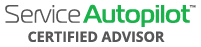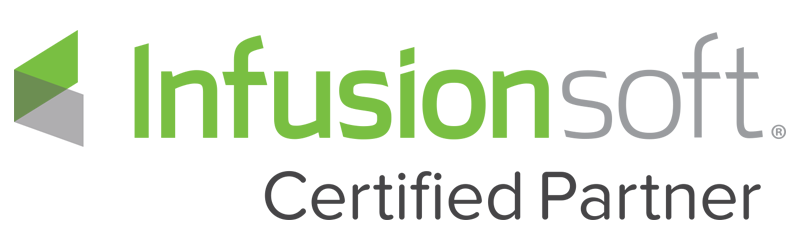Video Transcript
00:01
hi guys all right welcome to day three
00:03
of our
00:04
mini course we want to help you get
00:06
started with chat marketing
00:08
and start to implement on new channel
00:09
marketing um new channel communication
00:12
all that good stuff
00:13
so day one we set up your general
00:15
message
00:16
like we said somebody’s like ringing the
00:18
doorbell who you want to know where
00:20
they’re at the right place
00:21
the second day we set up your welcome
00:23
message so once they come in
00:25
then we set it up that we could kind of
00:28
start the conversation you gave him a
00:30
couple options um like get a quote
00:33
talk to you using your phone number or
00:35
ask a question
00:36
and each one of those then we set up the
00:38
following a follow-up message either
00:40
call immediately with your phone number
00:42
or if they ask for a quote
00:44
then we capture the relevant information
00:46
that you would like and responding back
00:48
so now what happens when somebody comes
00:50
into your chatbot and they say something
00:51
that you tap i didn’t understand it
00:53
wasn’t one of the first three questions
00:55
well we have set up um a default message
00:58
for that
00:58
and that’s kind of um it’s kind of cut
01:01
so they understand that like if somebody
01:03
came into your chatbot or let’s say they
01:05
came in your store and they said
01:06
something you understand
01:07
you’re not just going to stare at them
01:08
and say nothing right like
01:10
no what you’re gonna do is have a
01:12
response and what we’re trying to build
01:14
in to your chatbot then is a default
01:17
response
01:18
that lets them know like they were heard
01:20
i think that’s the most important thing
01:22
is that they know that they were heard
01:23
when they ask a question that does you
01:25
know chat but doesn’t understand
01:26
how do we do that okay so we’re in our
01:29
mana chat again so you’re going to click
01:31
on the left side here which is of course
01:34
like our kind of our
01:35
toolbar we’re going to click on the
01:37
bottom right here settings and then
01:40
we’re going to come
01:40
over to messenger
01:44
and so really what this is just setting
01:45
up the main parts of your messenger
01:47
and like this is where we did our
01:48
welcome message now we’re going to click
01:50
default
01:52
and there’s a couple basic things that
01:53
you want to do when you set up your
01:55
default
01:56
first you want to make sure up at the
01:57
top here you can have it trigger every
02:00
time
02:01
but you really don’t want to do that
02:02
because any time there’s a response
02:04
you’re going to keep getting that same
02:05
message back back back
02:06
so we really like to set it to once
02:09
every 24 hours
02:11
and then we’re going to click edit
02:14
because that’s how we make the changes
02:15
right if we don’t click edit we can’t
02:16
make any changes
02:18
so first step it that comes in here
02:20
we’re going to create
02:21
the yellow welcome message
02:25
action message and so the action message
02:27
right here
02:28
the first thing you’re going to do i’m
02:29
going to get rid of these so you can see
02:34
it
02:40
and again if you if your action message
02:42
isn’t populated when you go to fault
02:44
just look
02:44
click in this plus button right here
02:46
action so i’ll just delete this one
02:49
so you can see it won’t let me delete it
02:51
because it has to have starting flow but
02:53
pretend we weren’t going to create our
02:54
new actions you’re going to drag it over
02:56
here
02:56
and then you hover above the top and
02:58
delete so
03:00
click in this box and then we work over
03:02
on the left side
03:03
action and the first thing we want to do
03:05
is make this an open conversation so
03:07
that you can respond so
03:08
mark is an open conversation and then
03:11
the second thing is we want to get you
03:12
to get notified right if somebody comes
03:14
in and
03:15
says something or does something that
03:17
needs a response you need to be notified
03:19
so you click on add action
03:21
notify admin and then
03:25
you click on this to notify so like if
03:27
you and other people on your team are in
03:28
here you could click who all received it
03:31
again if you want you could click an sms
03:33
that’s going to cost you
03:35
a penny a message i really think it’s
03:37
worth it
03:38
um so make sure especially when you’re
03:40
getting used to using your omni channel
03:42
marketing
03:43
that you’re not missing a message this
03:45
is the great stuff right here
03:47
then what you can do is you’re going to
03:49
get rid of this message just kind of
03:51
auto populates
03:53
and so i’d like to put their name and i
03:55
like to say
03:56
just ask and then what happens
04:01
we’re gonna hit return and then you come
04:02
to the little squigglies right here
04:04
and you’re gonna put if you start typing
04:06
input last text input
04:09
so what happens is whatever they put
04:11
last you’re gonna get that in your
04:12
message
04:12
so you know the question ahead of time
04:14
so like let’s say they ask
04:16
uh when do you have time for cleaning we
04:18
can go look at your calendar
04:19
and then respond or like let’s say they
04:22
ask you
04:23
um oh i want to change my service date
04:26
maybe it’s a customer that came in
04:28
then you can go look at their schedule
04:29
and see when you can change it
04:31
so again what we did here is we click
04:33
the notifications just ask
04:35
key part is to click on the squigglies
04:38
and if you type start typing the word
04:41
input
04:43
and if you spell it right it’s going to
04:45
pop up
04:46
all right then now we just did this what
04:49
would happen so far is they’d say
04:50
something
04:51
you’d get notified of what they said but
04:54
the person who wrote that’s going to get
04:55
no
04:56
input and we want to give them that so
04:57
they know they were heard so you’re
04:59
going to
05:00
drag the squiggly line and you do send
05:02
message
05:04
and let’s put their name in there again
05:07
so they feel it’s more personalized like
05:09
hey
05:11
so we’ll come down a little squiggly
05:13
here ampersand’s brother called
05:15
jennifer oh wrong first name
05:21
and i could just say like um
05:25
thanks or i actually we don’t want to
05:28
say thanks because maybe they like
05:30
said something with stakes is
05:31
inappropriate or awesome so let’s say
05:35
i’m just a chatbot and a lot of time
05:38
just going to get your chatbot name so
05:39
i’m
05:40
just susie the chatbot
05:49
[Music]
05:50
um
06:06
okay so we just said hey first name
06:10
i’m just using the chat bot i’ll get
06:11
some and how about
06:13
ah this is what i want to add i’m susie
06:14
chatbot
06:16
and i don’t understand
06:22
everything yet
06:27
okay i like that again here now we want
06:30
this to be like a conversation and easy
06:32
to visually go through so this is why
06:34
we’re going to put this
06:36
space in here and let’s put like a
06:41
um
06:42
[Music]
06:44
you could do like this i’ll get some
06:46
from this customer service team
06:48
or so what we wrote here is i’m using
06:50
the chatbot and i don’t understand
06:51
everything yet
06:52
so i know that they’re like they
06:53
obviously knew probably maybe they
06:55
didn’t that they were engaging with
06:57
an automated system but we’re confirming
06:59
that you got that
07:01
and that you’ll get someone from the
07:02
customer service team and then you hit
07:04
publish
07:07
again you want to preview this message
07:08
right so you can hit preview
07:13
send a messenger
07:18
and then if i open up my messenger
07:34
that’s right i can’t show you i forgot
07:36
because i only have the one screen up
07:38
wait i can add a screen i think right
07:45
screen showing stream
08:17
okay let’s see here i want to see how i
08:19
want this to show for you guys
08:29
okay so we’re gonna see what it says now
08:31
if you look at the message down here
08:33
it says hey jennifer i’m susie the
08:35
chatbot i don’t understand everything
08:37
yet
08:37
i’ll get someone for the customer
08:39
service team asap
08:40
and then you know that message looks
08:42
good so that’s really
08:44
so if we go back and summarize what we
08:47
we did here
08:50
all right so what we did is we went
08:54
to um settings
08:58
and then we went to messenger default
09:02
we added the flow we added a
09:06
action box we made sure that it’s open
09:09
and the notification includes the last
09:12
text input so you know what they said
09:14
and then we acknowledge to them that
09:16
they that we heard their message
09:18
and let them know over the chatbot and
09:20
we’ll get back to them as soon as
09:21
possible
09:22
and so you can see why like back to this
09:24
step i think it’s important that if you
09:26
have it on
09:26
sms especially when you’re first getting
09:28
used to it so you don’t miss any
09:29
messages because you really want people
09:31
to feel like they’re heard
09:32
and you know the quickest way to convert
09:34
potential client is to have
09:37
uh you know beyond the action and
09:39
communicate in efficient manner
09:41
thanks if actually and if
09:44
you know one thing like to show you like
09:47
we can really build out
09:49
um just to give you a sneak peek maybe
09:51
it’s like what you can do
09:53
with the default message
09:58
and i’ll show you kind of like what we
09:59
have built on ours because
10:01
once you get past our initial training
10:03
then you might want to build out
10:04
something else or you might want to also
10:06
um actually let’s see how do i want to
10:10
do this
10:12
you might want to
10:16
um not below yourself and have us build
10:18
it up for you
10:20
but i’ll kind of give you an idea of
10:22
like what you can do for the default
10:24
message
10:25
edit
10:30
preview
10:48
i’ll show this on the stream again
10:58
okay right so
11:00
sneak peek portion what you can do and
11:02
again if you don’t want to build this
11:03
out yourself
11:04
reach out to somebody and we’ll have
11:06
somebody from our team
11:07
kind of tell you all the things we can
11:09
do but this is what you could
11:12
i didn’t go through yet again sometimes
11:14
if it doesn’t preview right away just
11:15
hit preview
11:17
check it out open a messenger
11:24
let’s take in his time because of the
11:26
wi-fi
11:34
that’s your refresh
12:00
i know the problem is i have my default
12:02
on
12:03
for 24 hours
12:06
edit and i’ll just show you here so what
12:09
you what we can have built in here
12:11
is in the default because maybe somebody
12:13
pushed something it’s kind of similar to
12:14
our main menu where you could build and
12:16
get a quote
12:17
ask a question or if you’re looking
12:18
around and it can take you to the main
12:20
menu
12:20
so really that’s the other you know we
12:22
when we started we built a pretty basic
12:24
default message because
12:25
to um really cover the main things we
12:28
want to do
12:29
acknowledge that somebody was heard and
12:31
let you know what they said
12:32
but once you get in deeper you can
12:34
really give them options in the default
12:36
because sometimes somebody might say
12:37
like oh looking to
12:39
you know clean my bathroom and so we
12:42
want the default messages to trigger
12:43
that they get the option to get a quote
12:45
so that’s like the future what you can
12:47
do in the future or if you’re looking
12:49
for help just reach out and
12:50
we can set you up with one of our bot
12:53
team specialists