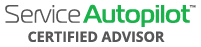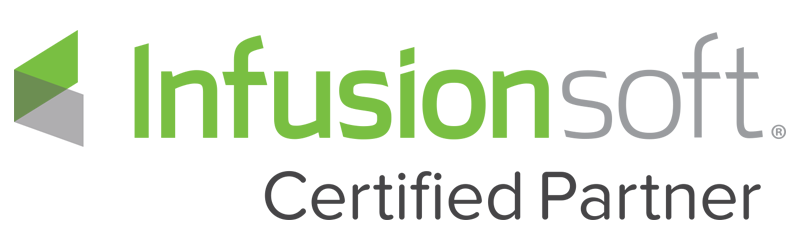Video Transcript
00:00
You’re listening to the simple growth podcast the show that
00:03
helps business owners get their life back. Here’s your host
00:07
Mike Callahan. Welcome back to the weekly talk show um host
00:13
Mike Callahan here as a certified Adviser of Service
00:16
Autopilot, and as we do uh several times a month with the
00:21
SA Weekly talk show we will go out and break down features and
00:24
functions of service Autopilot so uh as a normal live
00:30
broadcast if anybody’s watching on the live feed right now, if
00:33
you can hear the audio uh please type in the. To just let
00:36
us know but what we’re going to be doing here is going out. I’m
00:39
gonna check my phone just to make sure that we uh are
00:42
broadcasting and we can see uh what it looks like here for the
00:46
audio but we’re gonna be looking at here on the essay.
00:48
Weekly talk show is vthree tickets and a workflow so um
00:55
happy to answer any questions on the live and recorded
00:58
version, but we wanna go out and um kind of create a
01:02
workflow and build upon um a lot of the great video.
01:05
Autopilot has created around vthree tickets but go in and um
01:08
kinda demystify some of the systems and put a workflow to
01:11
- Uh so we’re not gonna be talking about just about the
01:13
features and functions of vthree tickets, but how to
01:16
actually go out and create a workflow with those tickets and
01:19
some time saving steps that um the simple growth team has uh
01:23
developed with the workflow the way we’re utilizing it in
01:26
service Autopilot as a general user of service autopilot. So
01:30
without any delay, I’m gonna go in and jump in and pull up my.
01:35
Screen here Awesome. Uh Brent says you can hear me that is
01:39
perfect so uh in addition what I’m gonna be doing is um if you
01:43
wanna get a access of a recorded full version of the
01:46
essay, weekly talk show not just what I’m showing here, but
01:48
a complete workflow training of vthree that builds even farther
01:52
than this uh in the show links Um I’m going to put right in
01:56
the comments um bthree training link, and it is a free video um
02:03
that will. Go in and um literally show you how to do
02:09
this and you can go in and invite your team members as
02:12
well so um.
02:16
Let me just put that in here Oh I will put that in uh so this
02:20
is actually the website ur that the live or the recorded
02:25
version of the full version of what I’m going over to is gonna
02:27
be here. So I’m gonna put that in here in the show, notes real
02:31
quickly alright now that they’re in there. uh we’re
02:35
gonna dive into this live training so once again, if you
02:38
have any comments or questions around this uh please let me
02:40
know but what we’re gonna do is diving into the simple growth
02:43
workflow for auto service Autopilot Vthree ticket
02:46
feature.
02:49
Alright, so let me adjust my screens here and we will get
02:53
right into it. So new tickets and workflow, we’re gonna
02:58
streamline the lead flow creation um and if you haven’t
03:02
noticed the new tickets situate tickets um future function
03:07
inside service Autopilot. It has replaced um the old to do’s
03:11
and I’m gonna go in and show you how to take to dos if
03:13
you’re heavily relying on how to convert those into tickets
03:17
um with the same kind of workflow and function or
03:20
functionality and even more functionality um I really like
03:24
these tickets. it took me a little while to dive in and
03:26
understand them, but um after spending several hours of going
03:29
through in system. And streamlining the workflow. I’m
03:33
gonna share what took me a few hours to really dial in for the
03:35
simple growth team um and show you here in the next few
03:38
minutes so hold on and uh I’m gonna show you what we’ve got
03:43
so gonna give you a quick sneak peek at our workflow uh before
03:46
the training starts and then we’re gonna dive into the
03:48
training so traditionally I jump right into the training uh
03:51
here. I’m gonna give you a sneak peek of what the end
03:53
result could be so um before we get to that, we’re gonna go
03:59
into um the general overlook of tickets and workflows. so I’m
04:04
gonna hop in and grab my pointer. So I can uh use this
04:07
basically, but in vtwo or vthree tickets are going to
04:11
pretty much be the same way. There’s gonna be some different
04:13
lead entry points in different ways. Um we get to them, but
04:16
the functionality of the tickets are gonna be the same
04:19
on version two version three and our tickets are going to be
04:24
utilized for both clients and leads in the system. so the
04:28
four types of tickets that are available inside service
04:31
Autopilot right now after the last major update is emails and
04:35
- To look at the emails is um emails really don’t need to um
04:40
have anything done to them, but what they do is they actually
04:43
are closed out ticket and it’s visible in the activity screen.
04:47
Um we set those emails. It’s gonna create that close
04:50
tickets. We have a record of that uh email as a ticket. now
04:54
calls calls are gonna be used to document um basically a call
04:58
that you’ve made or voicemail so one of the thing that was
05:00
really big at Callahan’s lawn care to do is now transferring
05:04
over to tickets. Is if we made a call to a client um it wasn’t
05:08
documented or done unless it was documented. so we wanna go
05:12
in and called Missus Smith followed up on um an estimate
05:18
or missus Smith called and it was a damage case. There’s an
05:21
issue or we left the voicemail called Missus Smith left the
05:24
voicemail, so the things that we wanna look at is our emails.
05:27
We don’t have to do anything they are created into a close
05:30
ticket. um for that activity screen, it’s sorting down calls
05:34
are used to document calls or voicemails and the third type.
05:38
Is notes now these are used for anything that is not sent an
05:42
email or related to calls and voicemails. Now a sub category
05:48
of a note is a calendar event. That’s the fourth type. So I
05:53
think someone at service Autopilot might have been
05:55
rained that in their training uh really eloquently explain
05:59
that um the calendar, the notes is actually almost a folder in
06:03
the calendar event sits inside that folders. you can have
06:06
multiple things inside that folder. Um so calendars are
06:11
that sub item of the ticket use for non events that need to be
06:17
scheduled dispatched and completed in the next few
06:20
screens. I’m gonna break down an extremely high level. What
06:24
are the use case scenarios for all four of these types of
06:27
tickets and once again, if you have questions just let us know
06:29
and we’re happy to break that down for you. so the first type
06:33
of tickets here type one again is email sent um and they’re
06:37
gonna create that close ticket and the use case is um it’s a
06:40
viewable audit trail. Of emails sent on the client in lead
06:44
screen now type two is gonna be calls used to document calls
06:48
and voicemails. so the use case um is internal documentation.
06:52
Um if it did not happen, it did not happen unless it was
06:57
documented. So we wanna document everything that
06:59
happens and it’s it’s documented inside type number
07:02
two, which is calls now type number three are notes and
07:06
they’re used for anything that is not send an email or phone
07:10
call. Or voicemail so use cases non account specific notes,
07:14
which will be your internal notes and issue follow up. So
07:18
once again, we’re gonna show you later how to filter this
07:21
down on the activity screen and be able to see um certain
07:24
things that used to be in the client timeline and then type
07:27
number four is those calendar events the sub item of a ticket
07:31
for non billable time that needs to be scheduled
07:34
dispatched and completed so use cases are going to be going out
07:38
and doing estimates on site or if you’re assigning them to a
07:41
person in the office to do so, what happens should happen um
07:45
and it’s not have to be man. Babysit by the business owner,
07:48
but the ticket itself will manage the fact that these
07:51
estimates are signed with the deadline to get done quality
07:54
control Equipment Maintenance office has just to name a few,
07:57
but those are the big ticket items that I’m thinking inside
08:00
tickets that you’re gonna want to use in type four calendar
08:03
events, which are basically a sub calendar of type three
08:06
notes. Things that you wanna look at as you go in um under
08:12
the gear icon tickets which used to be to do is we wanna go
08:16
in and standardize your ticket type. So this is a great time
08:19
now going in to um the end qfour the beginning of Q. One a
08:25
lot of businesses at least in lawn care and landscaping are
08:27
starting to slow down. Maybe we’re getting in the snow
08:29
removal holiday uh season to come up for home cleaning
08:32
friends. but after that slows down this is a great time to
08:35
take a time and go in and just take a. An audit of what you
08:39
got in there under the gear icon tickets and start
08:42
standardize these tickets types so the three or the three to
08:46
six major ones that I’m looking at right now that you’re
08:48
probably gonna be looking at is an estimate, terminate service
08:51
schedule service, billing damage and accounting issues,
08:53
but whatever they are, let’s consolidate them down and
08:56
standardize before really diving into the new
08:58
functionality of tickets now, Where do we access the tickets
09:02
in Vtwo and vthree so um in the CRM header? Right here in vtwo
09:09
or vthree when you go in, we have the ability to to locate
09:14
tickets right there. so that’s gonna be in vtwo Vthree. Your
09:17
workflow is identical now where to access tickets in vthree. So
09:22
what we’re gonna be doing is once we’re in. we want to add a
09:26
filter in the left hand actions area um you’ll notice in a lot
09:30
of the vthree screens. Um most of your actions now have been
09:34
shifted and consolidated under filtered. Um and different
09:38
advance actions on the left-hand side, I really like
09:41
that uh workflow once you get used to it, It really um can
09:45
help save some time once you build those filters out and get
09:47
that set up so step one. Um you must apply a filter. So basic
09:54
filters for accountability and management so see these are
09:57
couple of the filters that I’m gonna recommend when you’re
10:00
back here to add a filter. we go out and build this out so
10:05
first thing you wanna look at is for current tickets. so
10:07
we’ve got ticket due dates. so those are pre-built filters you
10:11
can dive into and some of the settings you wanna do for those
10:14
filters is due date is equal to today’s date. Do this week is
10:20
less than or equal to the end of the week, and do this week
10:25
is less than or equal to the end of the month. So that’s
10:27
gonna start giving you that granule. That we had before um
10:31
and obviously as it continues to make some iterations of this
10:34
um this may change and we’ll update some of the videos but
10:36
II strongly feel that this feature here is gonna allow us
10:40
to go in and manage our current ticket system with
10:43
accountability for our team past two tickets next type of
10:47
filter ticket is do is past due is set to yes and that’s gonna
10:52
allow us to filter down to all those past two tickets and then
10:56
we’re gonna do open tickets um assignments. Or vendor and then
11:01
ticket types. Note, call calendar vent, email status and
11:06
audit trails So these are four different ticket types and
11:10
statuses filters. I would go in and dial into and once again as
11:14
you go in, it’s all set right here and once we have that we
11:17
have them now under the uh all save filters that either
11:20
service autopilot preloaded or the ones you’ve customized. So
11:23
this is all of that um CR m ticket screen on the left, but
11:28
once again first thing is we must apply the filters in. The
11:31
filters for that. Once the filter is created, we can
11:37
create a table view so we wanna go and edit that table and
11:40
that’s the screenshot right there. So first we add the
11:43
filter and we’re gonna edit the table. What that’s gonna do is
11:45
adjust the headers up here for certain things is take that
11:48
assignment due date last due date uh priority so we can do
11:53
is by clicking the edit table um that pops up this uh little
11:58
boxer and it allows us to um select the columns and reorder
12:02
the columns here that we want so by dragging drop these
12:05
little arrows. we can drive up and down and we can narrow into
12:09
what we want to see. Um on this table so depending on your
12:13
role, whether you’re a CSR, a customer service rep, a
12:16
salesperson, a manager uh an estimator. These are different
12:21
views and tables and filters that are gonna be appropriate
12:23
to that role. Uh you’re probably not gonna wanna see
12:26
everything at once now. The business owner may wanna jump
12:28
at a high level and see all this, but I think for your day
12:31
to day view you probably want to uh go in and set those
12:36
filters up appropriately once again, we can drag and drop the
12:39
roles and select. Columns or once you’re up here, there’s uh
12:42
the ability you can’t really see it in the screenshot. You
12:44
can drag and drop this as well here um to create that uh view
12:50
or create the table view and that create the tables in the
12:53
upper right hand corner right there and once again in the
12:57
show comments there uh there is a link to see the full training
13:00
that I’m doing here um free of charge. Obviously it’s a
13:03
certified adviser and you can invite your team members in as
13:06
well um unlimited access to that. Um it’s something we felt
13:10
as a certified adviser that we should be giving out to the
13:12
general public um and this training is not meant. Replace
13:15
service Autopilot training This is simply meant to build upon
13:19
um they’re excellent training from their great on boarding
13:21
and launch and support team um we’re building and on top of
13:25
that for a possible workflow to the features and functions that
13:29
they have sent several great videos on you. So if you
13:31
haven’t seen those I’d recommend watching their videos
13:33
as well um and this video or the full video from the link in
13:37
the comments of the show so vtwo vthree ticket creation in
13:42
the top header now um everybody. The green uh little
13:46
plus care the quick ad um if you scroll down, we can add a
13:51
ticket um and that’s how we get to that as well. So you’ve got
13:54
um the upper left here on our cm tickets or the upper right,
13:58
so we have different ways to get in and add an actual ticket
14:01
or get to the tickets now in vthree our creation of the
14:07
ticket. once you hit the green icon. uh we’re gonna go over to
14:10
that actions area again. So once again, that’s a central
14:12
place where we’re clicking into and we’re gonna go in and add.
14:16
Ticket and this pops up here so this uh body or structure of
14:21
the vthree ticket creation is almost identical in Vtwo and
14:25
what I’m gonna do is hop in the vtwo in a few minutes and show
14:28
you what that looks like but the idea here is we get to take
14:31
a look at whether it’s a note or a call and you remember from
14:34
the four types of tickets we’ve talked about the email
14:37
automatically happens so that is not on the screen cuz that
14:40
email becomes a close ticket. A note is going in for those
14:45
things that are not particular to the call. so the call is
14:48
gonna be the voicemail or call the note is everything else
14:51
now. Inside that note, once we’ve create this, we’ll dive
14:54
in a little bit deeper in a minute once we create that
14:57
note, a sub category or folder of that can become that on site
15:03
or scheduled to do which is now called a ticket calendar event
15:08
um very important to take a look at that and understand
15:10
that because now some of the verbiage has changed, but the
15:14
methodology is really the same. But once you dive into it, I
15:17
think that once you get used to it, you’re really gonna like
15:19
the idea of that folder. Idea because you can start doing um
15:23
emails and estimates and damage cases out of that whole folder
15:26
and you got one central place to hold all the communication
15:29
so um really like that feature now if you’re not gonna tackle
15:34
vtwo and you’re sticking to vthree or if you’re not doing
15:37
vthree. but you’re sticking to vtwo right now, which a lot of
15:40
companies are um we are going in and under the upper right
15:44
hand corner, the more area we’re going in and add a note
15:48
or call so very similar in vthree, we’re going in adding a
15:53
ticket the two types of a ticket. Note and call so in
15:56
vtwo we’re going to the more area and adding a note or call
16:02
and it is from the lead or client’s screen under the more
16:05
tabs that’s a central area. Once again we can get to that.
16:09
now what pops up is right here is add a ticket. so we’ve got
16:12
note and call this is um the UI the user interface the way this
16:16
looks is very similar to the existing part of Vtwo um so it
16:22
doesn’t look like vthree so everybody’s used. This look um
16:26
so if you’re staying in Vtwo, don’t worry the part, adding a
16:29
ticket looks very similar, but we’ve got the counter lead the
16:32
uh the category of the subject to buy and the status um same
16:36
exact information you get here in Vthree with the
16:39
functionality of Vtwo. so either way is a great option in
16:42
my opinion now, Vthree filters to see the filters so when
16:47
we’re in Vthree and I’m gonna show you in vtwo. How do we
16:51
filter down and see uh what we had so I know there was a lot
16:54
of concerns when the update first came out that people
16:57
couldn’t see certain things. They saw too much um, but
17:00
obviously after watching the service, Autopilot training
17:02
videos on this, it made a lot of sense to me and we had a
17:05
great understanding. so I wanna hit on this because depending
17:08
on your role in the business once again, whether you’re the
17:10
business owner ACs salesperson estimator, there’s certain
17:14
things in your daily activity, feed or basic timeline. Um if
17:19
you’re talking vtwo language um that’s been converted now that
17:23
activity stream you probably don’t want to see everything um
17:27
- In my office and handles transactions, AR accounts
17:30
payable, she’s gonna be looking more in this area where
17:34
estimates tickets and to do’s and simple growth. Dylan or
17:37
Kevin are gonna be playing in that area. Those are the things
17:39
they’re worried about on a daily basis. so you wanna go
17:42
down and filter this down to um your role and what you’re
17:46
looking at um but right here under all history, go in and
17:51
click the appropriate areas that you wanna see here in that
17:54
activity feed now that’s vthree now vtwo filters very similar
17:58
um and Admitted the page header here um we have the ability for
18:04
all history um some transactions estimates um but
18:07
if we wanna filter down what we wanna see, we can go into
18:10
tickets and put um all the different types of tickets that
18:15
are here um emails calls past events. so there’s certain
18:19
things you wanna see in here. Uh you’ve got the ability to
18:23
dial right in Vtwo as well as vthree to that view. um so I
18:28
think that’s a great uh feature there as well. Um a lot of
18:31
people are unaware of that in the beginning, but now that
18:33
people are starting to get used to it. Those are the things you
18:35
wanna dial into to have that granule. In the system.
18:43
So as we continue next thing is we wanna assign a ticket to a
18:47
team member for a calendar dispatch events So once again
18:50
that’s a sub category of a note and we want to add an event and
18:55
event is going to be one of those non billable scheduled
18:59
events. We’re gonna dispatch. we’re gonna do it. We’re gonna
19:01
close it out. so what we’re gonna do is uh on the left hand
19:06
side. Once we have the uh the original uh ticket there is
19:11
we’re gonna go in and add an event and assign it to.
19:16
Dispatched um sorry about the typo there, but um just caught
19:19
that but next thing we’re gonna be doing here is on the left
19:22
hand side. We’ve got ticket details and we wanna hit edit
19:27
first. We’re gonna hit edit and it’s gonna pop in ticket
19:30
details and related items. So this is if you’re going in
19:32
sequential order, you’re gonna hit added events this right
19:37
here is we’re going into edit first thing. We’re talking is
19:41
the ticket details so the category the account vendors
19:44
you’re gonna sign this to a vendor as well. The assignment.
19:49
The due date we need to apply that due date now, the next
19:52
thing is when we’re under that Edit tab. We’ve taken care of
19:56
ticket details now we’re doing related items. so this is like
20:00
the analogy of that folder that um essays great training team.
20:04
we’ve been talking about so I feel like this is a good spot
20:07
to kind of expose where that is, but now we can link
20:09
additional tickets and kinda consolidate. We can link
20:12
estimates to this ticket um and we can link jobs. So now we’ve
20:16
got kind of everything we need to look at All-in-one related
20:19
folder Um so that is the advanced um. Features of
20:23
tickets that I really like. Now calendar events um after the
20:28
ticket is created, we wanna click on advance actions and
20:31
then calendar event. so we go in and click on the ticket. We
20:36
open that up and then this is where the body is. We’re gonna
20:40
click a follow up event and click right in here um now if
20:44
we click on the date, this is probably the first and more
20:48
streamlined option because whatever we write in the ticket
20:53
here is gonna go in to the actual. Event now if you need
20:57
different things in both areas we uh we just check this but we
21:01
don’t click the date um and I’ll show you how to do that.
21:04
but in the streamline option that I’m recommending for most
21:06
of the time we’re going to click um the follow up date and
21:10
what happens there is all the information that was in there
21:14
before um siding damage and example, comes up and uh back
21:20
left corner siding damage was here. In addition, it’s a sign
21:23
here and we have the account um and then we can go. And set an
21:27
appointment time or anytime on that date, with the start and
21:30
end date, which will be our due date. So um the idea is if I
21:34
circle back here we click this here on the bottom. It
21:37
automatically populates all of this so any of that double
21:40
entry uh that you may be concerned about is alleviated
21:43
in that step a calendar event option Number two is more of a
21:47
manual process if you have to change certain things inside
21:50
that event. so instead of if I back this up instead of.
21:56
Clicking the gate We just check here this is what’s gonna be
22:02
happening so we’re gonna have to go in and we edit the event
22:05
we click in to advance actions and then we can manually fill
22:10
in um the assigned accounts in any of the information in the
22:15
body um but it still gives you the same ability for
22:17
appointment time or anytime with start and end date so two
22:21
different options. I recommend the first option for most um
22:24
workflows option number. Two is probably the exception, but you
22:28
may need to use that uh occasionally so I wanted to
22:30
break that down for you. Uh ticket confirmation under user
22:35
roles and rights, so this area used to be um to do’s it has
22:40
been automatically updated to uh ticket access. so all the
22:45
user roles and rights should have rolled over. but the fact
22:48
that we’re going into a new part of the system, there’s
22:50
some more advanced capabilities. I would highly
22:53
recommend as you’re starting to get ready for 2021. do a quick
22:56
assessment of your user roles and rights and what they have
23:00
access to and make sure that they have the appropriate
23:04
access to vthree tickets, but not too many of them. Um and
23:08
that is going to be under the gear icon user roles and rights
23:11
you dial into the role or write um right here. We’re under a
23:14
certified adviser for myself and it’s the second tab here of
23:18
cm ticket access and that’s how you’re gonna define those roles
23:22
from the top down for each role and as an added benefit. um
23:28
like I said. If you wanna see the full version of this
23:31
training, click the uh link for a free uh link to the full
23:36
video that we’ve done on a webinar a few weeks ago for
23:38
simple growth as a certified adviser and you can invite your
23:40
team members in as well as many as you want um. As an added
23:44
benefit for watching us here on the live or recorded Facebook
23:47
um video here for the essay weekly talk show uh we’re gonna
23:51
show you one way to streamline your vthree lead intake with
23:56
absolutely no double entry. So first thing we wanna do is go
24:04
in to the plus icon and hit add an account now. this is in
24:09
vthree, not vtwo. And we’re gonna go in and add a lead, not
24:16
a client and we put the name on the invoice and I’m gonna show
24:19
you live in a second here in service Autopilot. How this
24:22
works um and then what I’m gonna recommend is if you
24:25
download this free form of the marketplace and I’ll show you
24:28
how to get in there and get it uh free of charge. We’d fill
24:31
out a form and what this is um and I’ll show you the live
24:34
version in a second. This form is to alleviate um any double
24:39
entry or any workflow issues. but the idea here is we’ve
24:42
created a phone intake form that is gonna be standardized
24:45
for your. Assistant or your Internal office so what should
24:50
happen each and every time and they’re hitting all the key
24:53
points of in taking a lead, someone new coming into your
24:57
service Autopilot account for estimates or other things they
25:00
may be looking for, but we would go in and take the uh
25:03
simple growth, phone intake form and all the main
25:07
information as far as first name and load in and then you
25:10
can work the screen and all a systematic way and enter in all
25:14
their information. so as we’re going in. Um or getting their
25:18
cellphone, How did you hear about estimate request for
25:21
special instructions in office knows um and I’m gonna hop into
25:24
essay really quickly to show you what this looks like live
25:27
and where to find this free uh vthree intake form that we have
25:31
built out here. so the first thing we wanna do is I’m gonna
25:34
go into cm clients to force the system over to the vthree, um
25:44
instance, so what we would do is go in an account. Right here
25:49
and what the um I guess The temptation will be at least
25:55
after working with hundreds and hundreds of service Autopilot
25:58
users and uh my internal office here is when you go in and hit
26:02
add an account. it is going to uh give you the temptation to
26:08
go into the client intake and not the lead intake because
26:13
there is a little more information in there
26:15
refreshment browser here. I think the internet hang up on
26:17
me um but basically when we. In and do that it is going to uh
26:23
give us the ability to add that account and when we add the
26:27
account, we’re gonna go to the lead area, not the account area
26:31
um and this has been sitting here all day. so I may have
26:33
been logged out of this account so let me. Hop in here and log
26:39
back in the service Autopilot cuz I think this is pretty
26:41
important for everybody watching this that you’re gonna
26:44
wanna be able to see um going in and adding that vthree uh
26:51
lead and this is a streamline workflow. I recommend once
26:53
again we have a free um form on the service, Autopilot
26:58
marketplace for everybody. um when you go into the quick ad
27:02
and we add in that account. and when that account comes up,
27:06
we’re gonna go in and. Got the option it defaults to client
27:10
where you enter in all their information First name Last
27:13
name display name What I’m gonna recommend Is you really
27:15
need to go to the lead intake um and it gives you three
27:18
options here. so what I’m gonna recommend is um potentially
27:22
going in if you want the free uh form that we’re getting off
27:25
the marketplace to be able to use this form to streamline
27:27
this all on one page um but the temptation to add a client is
27:31
probably not a good move in my opinion because we really wanna
27:34
segment our database so leads and clients to be able to have
27:36
differentiation whether they’re in the client life cycle and be
27:39
able to track the conversion from a lead to a client. so
27:41
those are things that you’re gonna want in the reporting so
27:44
I’m gonna. Is when you go in here, we’re just gonna grab
27:46
their first name. It’s a conversation. They call our
27:48
office and like Hey Mike perfect uh looks like you want
27:52
an estimate so have you ever talked to us before are you in
27:54
our system? Nope never talk to you guys before so that
27:57
automatically transfers over what we’re gonna do is just
27:59
literally fill out a form and we’re gonna take the uh vthree
28:04
the simple growth uh phone intake form and I believe this
28:09
one is it and just make sure here cuz we got a couple
28:12
different versions of it and I think this is it here. So what
28:16
we’re gonna do then is take first name last name. so we’re
28:22
just gonna continue to work that form here and we’ve got
28:28
first name last name. Okay, Missus Smith or Mike. What’s
28:31
your service address? We’ll pull that in okay. Perfect is
28:34
the billing address the same as a service address. Yes, it is
28:37
or no. It isn’t. okay. How did you hear about us? What’s your
28:40
cellphone? So we’re gonna basically create a phone intake
28:43
here that you guys can customize. but the idea is
28:45
we’re working that phone intake. We’re standardize it
28:48
for the virtual assistant or uh your internal office and this.
28:51
Is gonna be tied right back into your lead source tracking
28:54
So that’s one thing. I really love about vthree because if
28:56
you already have a lead source, it’s going to populate on here
29:00
so you don’t override it. but these are things we should be
29:02
asking for special instructions office notes and what we would
29:09
do is go in and hit next and it would populate everything else
29:13
here in the billing address. and then we’re going to submit
29:15
that and once we’ve done that and that refreshes all the
29:19
information populate. It’s right here on the client
29:22
record. um no double entry and everything is there so um that
29:27
is one great tool that you can uh download free of the
29:31
marketplace. If you’ve never been to the marketplace. uh we
29:34
go up here to little Avatar and hit marketplace and like I
29:38
said. This is a free download from simple growth as a
29:41
certified adviser and uh just put in here Vthree and it
29:49
should be right. Sg Phone intake form and you go and you
29:54
hit view and you can get the free download code um so that
29:58
is a great way of tackling that here and you can click to get
30:02
the free download code or view it and click there to get the
30:06
download code. so this is something that uh looks like
30:10
about 63 people have already utilized got some great
30:13
feedback on that um and if uh that is something of interest
30:19
free. Hr to streamline your workflow. Um you can also go to
30:22
Vthree Tickets.com and that will give you the information
30:26
about that free form and how to get that off the marketplace
30:29
with the download code. so come to questions uh feel free to
30:33
drop them down on the live or recorded version, but um essay
30:37
weekly talk show trying to go out and um help the essay
30:41
community through business practices through interviews
30:44
and um different certified advisers, including myself
30:48
coming out to help teach workflow and features some. And
30:51
service Autopilot so comments or questions drop them below.
30:54
Otherwise we’ll see you again next week on the essay. Weekly
30:57
Talk Show uh 1 PM eastern 12 PM Central and uh special guest uh
31:04
Baron uh in the cleaning industry. Uh we had to
31:08
reschedule due to some tribal conflicts um for today but she
31:10
will be with us next week. so we’ll see you again. weekly
31:13
Talk Show 1 PM eastern 12 PM Central right here on the
31:18
Service Auto page page Mike Callahan from. As a certified
31:21
adviser, uh wishing everybody a great weekend.
31:27
If you like the show you might wanna check out our resources
31:30
at www dot start simple growth.com While you’re there
31:35
enter to win an estimator chatbot Mike Callahan is
31:39
available for private coaching.