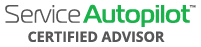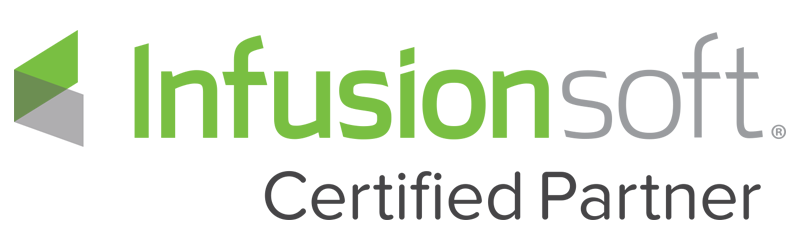Video Transcript
Welcome back, this video is to go over how to set up a waiting list job in Service Autopilots new Version 3. What I’m gonna do is pull out the screen here and go into the details of setting up a waiting list job. If you’re unfamiliar with what a waiting list job is – a waiting list job can be something like spring cleanup where the job needs to be done sometime this month but not today or it can be done as a job that basically has a start and end date but doesn’t have to have a particular date. The idea is we want to be able to go out and schedule for optimization to minimize that drive time minimization that non billable time. In a later video we’re gonna go over a package job and package job is basically a series of waiting list jobs put together in a package so this would be ideal for fertilization with several rounds in different time frames or in landscape maintenance, maybe a bed package where we go out and do bed maintenance post and pre-emergent weed control with some manual weeding for each month but it doesn’t have to be on a particular date it does a time frame. This video is gonna go over waiting list jobs there’s a start and end range in how we schedule that and set that up in the new version 3 Service Autopilot. As I pulled the screen out here I’m going to show you how this is actually done so this is what V3 looks like here on the client screen tand you can also tell it based on the status when it says active up here this is a client if it says lead and a little orange button there you know their a lead and you have to convert your leads into a client before you can actually schedule in this old system or the new system. What you’re gonna do is go over to the left-hand column here to schedule job click on that, that’s going to pull up the first screen in V3. What we’re going to do now is it’s a little bit different instead of setting and clicking waiting list job we go to one time this includes one time or waiting list job so it by definition a waiting list job is a one time job where as a package that has a series of waiting list jobs would be considered a job that repeat. In this example this is we would go into one time because that is our waiting list job so it’s automatically pull one time up here and we’re going to select a service so I’m going to use an example of a spring cleanup if we have one in this account and we’ve got one here so I’m going to click a spring cleanup and I’m gonna put the budgeted hours of say 3 and a quantity of a 150 dollars if we’re recharging 50 dollars per man-hour.
Now once again just like a repeating job or a one-time job we have advanced options so if there’s chemical areas that we’re treating for chemical tracking we can select them this obviously would not be applicable for spring cleanup unless we are doing maybe a pre or post emergent pesticide. Next thing is we can override the dates old account manager and source so we’re gonna go over to the right hand bottom corner here in it next as we go in here do you know when this job will start yes or no so once we go in and we can say no and that’s gonna flip it over so this is a little confusing because this basically would be set for a one time job so you need to toggle over to no and this is the earliest a job can be done and let’s just say it can be done starting today but it can be done to the end of the month that gives us our start and end range. When you’re on the waiting list screen basically if you go without that outside of that range the job will turn to red. Now do you want to assign this job right now yes or no so we can assign it if we know who is going to do it and I’m gonna go in and assign that to my residential crew number one and based on that crew setup it’s gonna tell me how many people guys and girls are on that crew you can override that here and you can see the information on the right continues to populate so under advance we have additional options of a call ahead so if this spring cleanup required a call-a-head maybe to unlock the back gate we could say yes and that will trigger that little icon on the dispatch board and information and once again depending on the company settings it’s going to default maximum hours per day and the number of days now that is under the advanced features. Next step is going over to actually next click that and that’s going to slide us over to billing information so this invoice description can be adjust it how would you like to invoice this job monthly daily weekly or print in advance so maybe we want to override this and do this for a daily invoicing so it’s invoiced assoon as it’s done and under advance we can change work order and purchase order and separate invoices so prevents other jobs from being invoiced with this job and if we were billing monthly and we did this daily job we would probably want to build that out separately and click yes so it’s gonna give you the granularity to set up your billing and create that waiting list job. The final step here is to go in and hit finish that’s going to create the job and we can actually review it now and see it on the actual overlay of the clients screen so this would give you all the information that you need on that waiting list job here for the 150 dollars. That’s how we go out and schedule a waiting list job into the new Service Autopilot V3 hopefully that was helpful and as V3 continues to add more features and functionality simple growth will be here to continue to build these videos to show you step-by-step how to utilize the new user interface and upgrades of the system