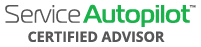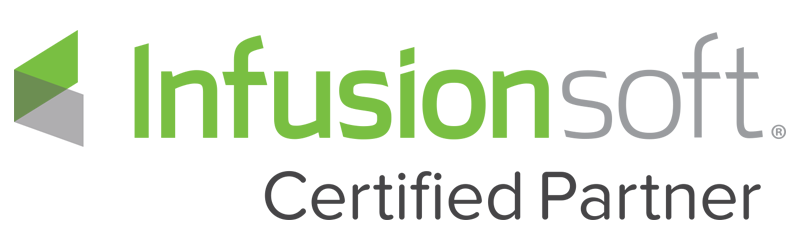Video Transcript
This video is going to go over how to go out and set scheduling a recurring job. What we’ve got here is a test account in V3 you’ll notice the user interface looks a little bit different if you haven’t seen it yet but the idea is it once we’re on the client screen, now you do need to remember when you go in and add an account not a lead or client we’re gonna add them in as a lead once we win that estimate as a lead we’re gonna convert them into a client which you can see here the lead was converted. Now the next thing we wanna do is go in to the left here and I’m gonna bump the screen out so you can actually see it is you want to go in to the schedule a job area and click on that and the first thing we need to do is go into job type here so we’re gonna go in and put this in a repeat not one time because it’s a recurring job and it also automatically sets this to repeat so we’re going to set the line items that repeat. I’m gonna go in in put lawn-mowing in here as an example so you’ll see if it came in as an estimate it will be blue otherwise it may come in as a rate matrix job calculate off the rate matrix if the custom fields in there for that estimate. Once we have that in here we can add additional line items now under advanced this is probably not something you’re going to be do unless you’re doing chemical tracking or additional data but we have the ability to add a sales person manipulate the date sold the account manager and the source now if it already has a source it will automatically be there for lead source tracking so ideally you’re probably just going to go right to the next button here and which repeating schedule would like to be used on this job so we can go into our master schedules or use the custom schedule so let’s say we want it once a week on Mondays and when will the job start and we can set that start date for the day of the week were on or in the future now in addition just like V2 you can go in and grab those master schedules and let’s say it’s a weekly Monday when will this job start right here do you want to sign the job so we can say yes and we can go in and schedule it to the actual crew and based on the estimated team size based on the crew setup so that automatically loads in now and we’ve kind of got a summary of everything on the right hand side that’s happening . Once again under advance there’s some additional features do we need a call a head this is probably more particular for a home cleaning scenario or fertilization scenario but this is how we would track that it brings in the defaults of the company settings for maximum days per hour and include what days that they can work on we’re gonna hit next. Next step is billing so it’s going to go into the default of the automatic setup here as far as the default billing for the company and once again under advance we have some additional options here if we want to create a work order or a purchase or create a separate invoice outside of the continual daily weekly or monthly billing depending how this is set up under the advanced option so we’re gonna leave that alone swing over to finish and we can go in and review it or review it later so once we hit review this will populate or reoccurring jobs under future visits. That is the proper process to set up a recurring job in version 3 of Service Autopilot