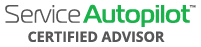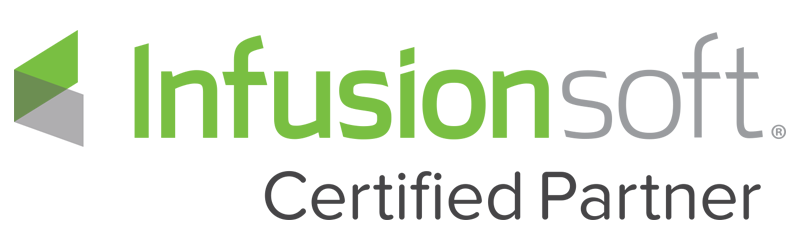Video Transcript
Breaking in the Service Autopilot community and for that matter, all service industry software as Service Autopilot has just released the better chunk of their V3 are to release the second of three major releases. What we’re doing as a Certified Advisor of Service Autopilot myself and the Simple Growth tram are going to commit to continually bringing live and actionable content to help Service Autopilot users go out and crush their business goals and dominate their market. In order to do that we need to go in and have a sound understanding of the new platform and as well as myself I understand that we all are extremely busy especially in this spring rush whether you’re in lawn care, home cleaning or any other industry that uses Service Autopilot. What we’re gonna be doing is going in and breaking down the core functionality and then continuing to retrain the workflow that we always have in Service Autopilot as a Certified Advisor. As we use Service Autopilot in my business and I’m continue to train and help other business owners use Service Autopilot we’ve consistently keen to be the innovator of workflow training so we try not to train just software features and functions but how they actually interact from lead acquisition, through estimating, through scheduling ,through billing and everything else in between and creating a standardized workflow. One thing that SA has done really well is V3 in my opinion is they have given us the tools to consolidate down just like we always talked about the five or six screens of success, this is a huge improvement to continue to drive and streamline the process. What we’re gonna be doing in the next few weeks here is every day at least five days a week myself and one of the Simple Growth team members are gonna come on and break down the new features and then we are gonna dive into those different parts and train that workflow- how it is evolved with V3. Kudos to the SA team- development, support, marketing and everybody else in between one heck of a job! Without any further delay I’m going to open up the screen if you have any comments or questions live in the recorded version drop them for things in V2 or V3 as it’s evolving but we are going to be here as your source of expertise moving your service business to success from 2020 and well beyond on the Service Autopilot platform. I’m gonna pop this out here and dive into it so what we’re gonna be going through today is the what used to be Maps Pro is going to be basically the same exact thing but now it is called SmartMaps, very similar as you’re looking at the new V3 outline here you’re probably looking at it and going well traditionally you should go to the upper right hand corner on the more and go to property measurements so once again a little different look but same functionality with a whole lot more power. So we’re gonna be going right hereto the little house icon next to the address here and we’re gonna click on that that’s gonna open up an entirely different screen so I really like the look and feel of this here and there’s a couple little nuances that originally when we first started playing this that we weren’t necessarily aware of so I’m gonna break down some of the learning curve that Simple Growth has already seen in the system and it’s been spending countless hours trying to master this new program so we can go out and teach you the end-user how to do it. The first time we traditionally do it we’re going to go in our traditional test account we’re gonna go in and add a property measurement on this. Right now you’ll see in the bottom there’s nothing here these are these basically saved just variables here so we need to go upto the upper left-hand corner and hit the edit sign and what we’re gonna do is zoom back in to the property we can bump this out by hitting the icon here and we’re gonna add a area of a measurement sosame exact feature and functionality of the measurement tool we click and drop the pins obviously I’m not gonna do with its on a detail here but I kind of to dive in and show you how some of the really cool features. We’ve got some other features that are kind of pending with this that we’ll get into later but far as best workflow and practice from today on forward in your office we’ve always trained for you to color code the map as you do it it does automatic where you can update the color is right here as we click in here I’m gonna recommend a light color maybe not even green or a very light green, reason being is we really want to be able to do an overlay and if there’s different measurements it’s hard to see under a dark color so you want to go to a more lighter transparent color in my opinion the way we’re doing this so same thing we’re gonna name it turf square footage and then we can add and subtract or exclude so just like we had the plus/minus in zero on the old system this is the same exact thing but it’s in one calculated nice clean spot so one heck of a job by SA here next thing is property data is where we actually go in and grab the custom field so I’ve got a great search bar there but we’re gonna scroll down and I’m gonna grab the turf square footage for the actual property here so I’m gonna go grab our Facebook turf square footage and I’m gonna hit save, now what you’re gonna see is down the bottom is we’ve got the area and we have these saved measurement here in the green. Now one of the first things that I learned when using this is linear feet is really awesome originally in version two you could not add multiple linear feet you had to add them up on paper and then plug them in this will add multiple linear feet automatically for you great feature. One of the learning curve features I want to show you as an SA user is if you have the overlay of turf square footage or bed square footage it will not let you click into the overlay I can run a linear length across the driveway here and I can take the linewidth and bump it out make a little bit thicker so it’s visible and I can change the color of it but obviously you would probably don’t want to measure the linear length of the driveway, but this would be great for stick edging or blowing or linear feet of landscape better edging. One of the things I wanted to go in and explain here is I’m gonna cancel that so you cannot measure over the actual overlay so what you’re gonna have to do in order to do that is you want to see where it says view it’s got the little eyeball with a slash through so we’re gonna click through that and remove that now if you click back on it pulls it backup but in order to do a measurement inside the existing area we need to pull that off so you can click it out and off great feature if you’re just starting to use this we’re tackling a learning curve for you we’re trying to bring you the best practice so in your busy season you don’t have to reinvent the wheel we’re gonna show you how to do it. So we’d click here and maybe that’s the linear length there so I’m gonna leave this stick edge one and I’m going to go in and select the property data for stick edging, so stick edging linear feet andI’m gonna hit okay so obviously that’s just part of it so in this example I’m going to add in one more variable of it just show you how it actually it works this is great for holiday lights as well if we’re doing the roofies so this was a feature that they’ve added in and done a great job in this we’re gonna add the linear feet once again and I’m gonna click down the driveway here and go out to the other side of the sidewalk and then I’m gonna name it again linear stick edge 2 and I’m gonna scroll back down a property data and I’m gonna go in and select the same exact custom feld now one thing that you want to be aware of is when you create these custom fields in different parts of Service Autopilot especially V3 forms you want to make sure you’re categorizing the custom field as it be a text, a number or whatever else you may want to be because it’s it’s going to avoid or help you from avoiding making mistakes it only works if it’s actually a number and not a text field parts of V2 allowed that to have some overlap this is a good feature I add my opinion here so it’s gonna help the end user and simplify the process so now that we’ve got our turf square footage and our linear square feet traditionally we would have to, we have the data here but traditionally we’d have to go into the detail tabs on the bottom to see this also if we wanted to we can go in and under property data on the far left this opens up all our numeric custom fields and what we’re gonna do is scroll down and go into linear stick edging so 140 linear feet and what it’s actually done is it’s taking the two linear ft and added them together so phenomenal job by the SA team here and I really really like this feature . Whether you’re doing bed edging, stick edging, holiday lights all in one place all the measurements add up and under turf square footage that’s basically a area square footage we’ve got all of the same features. Just as a quick review you want to name it you want to add your calculation are you adding them in subtracting or just excluding it’s sitting there but it’s not doing anything and we need to connect it to the proper data so the custom field and we can color code it on the far left we can go in and view property measurements all underneath here we can go to property data these are all the custom fields associated with the actual property itself and coordinates is actually pretty cool so where this would happen is if you’re on property measurements the red pin here is pulling the latitude and longitude the coordinate so you can see it here you can adjust and drag this to wherever you want so if it landed on the wrong house we could update it and in addition if you’re maybe doing a public highway or right away that it doesn’t necessarily have an address you can go in and physically plug that in either on the map or with the mobile. The last cool thing here is under coordinates if we took a screenshot from the computer we can add a photo so the crews know they’re at the right house or if you’re on your mobile you can mobily add this and upload this in so we make sure if i have somebody filling in we’re at the right property or any of the property details. Comments or questions please drop them below in the live version here if you are on live with me right now otherwise if you’re watching the recorded version feel free to drop some questions on here or or if there’s certain areas of Service Autopilot or V3 that’s just been released in version 1 or version 2 the Simple Growth team is coming to the table once again to provide value and be the expert for your workflow and training in Service Autopilot as a Certified Advisor. We’ll see you again tomorrow with Callahan’s Corner V3 edition release number 2 on best practice and workflow training for Service Autopilot. If you’re watching the live video right now in approximately twelve to fifteen minutes we will be going live on the Service Autopilot page with the SA Weekly Talk Show with Cody Owen,myself and special guest Nikki and John Decausmaker of Little John’s Lawn Care and Call Boss. We’ll see over on the SA page if you’re watching live now with about 45 minutes of content in some breaking news so if you want to hear the special announcement make sure you tune in to the SA Weekly Talk Show today in about 10 to 15 minutes or otherwise check out the recorded version at the SA Weekly Talk Show Facebook page so we’ll see you again tomorrow Callahan’s Corner where you ask the questions we answer live right here on Facebook